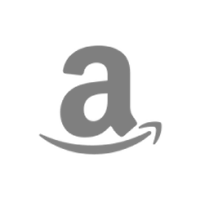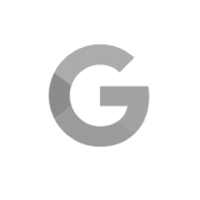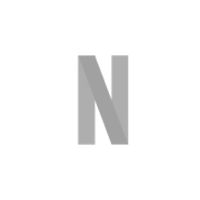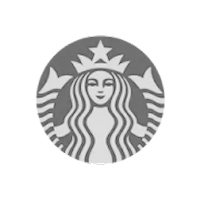Long-lead materials don’t just delay jobs. They can unravel your entire schedule if you’re not tracking them right.
I’ve talked with enough builders, and here’s what I’ve learned:
Missed orders don’t happen because people don’t care. They happen because systems can’t keep up.
Crews want to stay ahead. But when install dates shift and order deadlines don’t follow? That job’s already behind.
In this guide, I’ll show you how to fix that. You’ll learn:
- What material lead time actually means (and how to calculate it)
- Why most procurement systems break down
- How to track long-lead materials in your schedule
- How TeamGantt helps you tie it all together
What is material lead time?
Material lead time is the number of days or weeks it takes for a material to arrive after it’s been ordered. Think of it as the duration between placing the order and on-site delivery.
Anything with a lead time of 4 weeks or more should be flagged as a long-lead item. Track these materials directly in your construction scheduling software so deadlines stay in sync with your project timeline.
When managing material lead times, you’ll work with 3 key dates:
- Install date: The date the material is scheduled for installation
- ROJ (required on job) date: The date the material must be on-site to avoid project delays
- Order date: The latest date you can place the order to meet the ROJ date
Common long-lead items to track
Some materials consistently show up as delay risks. Make sure you’re flagging these in preconstruction:
- Custom windows and doors
- Cabinet packages and millwork
- HVAC equipment and controls
- Structural steel or engineered framing systems
- Imported tile or finish materials
- Switchgear and electrical panels
- Elevators and specialty mechanical units
If it’s custom, overseas, regulated, or relies on other approvals first, it’s probably a long-lead item.
Why material orders still get missed
Even when teams do the work upfront—identifying long-lead items, calculating order dates, and building procurement into the preconstruction plan—things often fall apart in the field.
Here’s where things usually break down:
1. Procurement lives outside the schedule
Most teams track install dates in one place and materials in another.
So when the schedule shifts—and it always does—the order deadlines don’t shift with it. And because those dates aren’t visible to the full team, no one notices until it’s too late.
Sometimes the plan was solid. The team worked backward from the install date. Milestones were mapped. But a permit got delayed. Submittals dragged. Weather rolled in.
And suddenly, that carefully calculated order date is off. But no one recalculates because the system isn’t built for it.
It doesn’t matter whether you use sticky notes or software. If procurement doesn’t live inside the schedule, it won’t adapt when reality hits.
2. Manual systems break under pressure
A whiteboard might work for 3 crews—but not 25.
One builder told me their spreadsheet was such a pain to update that when they fell behind, orders slipped through the cracks.
When install dates live in one file and materials in another, someone has to remember to manually reconcile the two every time the schedule changes.
And if that spreadsheet lives on someone’s desktop? The rest of the team is flying blind.
3. Tools that aren’t built around the schedule
Tools like Buildertrend, CoConstruct, and Procore help builders manage communication and documentation. But I hear the same complaint over and over:
They don’t connect procurement to the live schedule.
So teams fall back on spreadsheets, inboxes, and memory.
When materials aren’t visible in the timeline—and the timeline is always moving—orders slip. And the ripple hits every job you’re juggling.
Missed orders don’t just stall your project. They undermine your trust, margins, and momentum.
One GC put it best:
“Having our sign out front for a year and a half, when the job was supposed to take 8 months? That’s not good. Luckily, we’ve had some sympathetic clients—but it only takes one to ruin our reputation.”
If your schedule isn’t helping you spot risk early and adjust in real time, it’s not doing its job. That’s why schedule-driven procurement gives you a strategic advantage.
How top teams stay ahead of long-lead issues
When I talk to builders who consistently stay on track, I notice they handle material lead times very differently. These habits separate builders who stay on schedule from those who constantly fight fires.
Track procurement inside your schedule
When you track procurement inside your schedule—using fields like Required on Job (ROJ)—you make risks visible before they become issues. I always recommend teams start their week by filtering the schedule for ROJ dates and tackling that list together.
Use dependencies to automate order timing
Don’t rely on memory to adjust your order dates. When you link your material orders to install tasks using dependencies, those order dates move automatically when the schedule shifts. It’s a small adjustment that makes a huge difference in keeping orders on time.
Build accountability into the system
If everyone owns it, no one owns it. That’s why I suggest assigning every long-lead item to a specific person in the schedule. Have that person update the schedule directly so everyone knows what’s been ordered and what’s still open. Then set up an automatic reminder a week before the ROJ date to trigger a quick status check.
Run a weekly rhythm
Treat procurement as a scheduled activity, not an afterthought. This is one of the simplest ways to avoid surprises. I recommend running a simple Monday check-in to review upcoming ROJ dates and knock out orders in one focused batch. It turns guesswork into a repeatable routine.
How we designed material tracking in TeamGantt
The right tools should make these tips easy to follow, not harder to manage. That’s why we designed TeamGantt’s Construction Edition to support these habits right out of the box.
In nearly every customer interview, material lead times came up. So we asked: What would it take to turn these proactive habits into something teams could actually stick to?
TeamGantt lets you manage procurement directly in your Gantt chart. It’s built to help you:
- Flag long-lead materials and track their ROJ dates
- Store POs right next to the materials they cover
- Assign owners and track order status
- Automatically adjust deadlines as the schedule evolves
Our goal wasn’t to add more clicks. It was to make long-lead tracking automatic, visible, and tied to the schedule. That way, nothing falls through the cracks.
Here’s how each feature supports the habits we just walked through.
Everything stays on one line.
Most tools force you to create multiple tasks—one for installation, one for ordering, one for delivery. That clutters your chart and creates more places for things to go wrong.
In TeamGantt, your install date, ROJ date, lead time, and order deadline all live on the same task. It’s simple, visual, and keeps your schedule clean—without extra rows or jumping between views.
Dates move when the schedule does.
If you shift the install task, TeamGantt automatically adjusts the lead time marker and ROJ date. No recalculating. No manual updates. TeamGantt keeps everything aligned so your lead times stay accurate, even when the schedule changes.
You can filter by urgency.
Filter your schedule by what needs to be ordered this week, what’s overdue, or what’s coming up. That makes a Monday procurement rhythm easy and effective. You can proactively tackle procurement instead of reacting when it's too late.
Status tracking keeps everyone aligned.
Every material gets a clear status—ordered, delayed, or delivered. You can assign a purchaser, upload a PO, and track how many days are left until the order is due. It keeps everyone on the same page.
Book a free demo to get an up-close look at the workflow in action.
How to track long-lead items in TeamGantt
From automatic order dates to visual tracking, we built this workflow to stay aligned with your schedule. Let’s walk through how it works, step by step.
1. Click “Track materials” next to the installation task
Hover over the install task bar in your Gantt chart. Click the Track materials triangle icon to open the material tracking window.

2. Add the Required on Job (ROJ) date
At the top of the material tracking window, enter the ROJ date. This is the date all materials for this task need to be on-site.
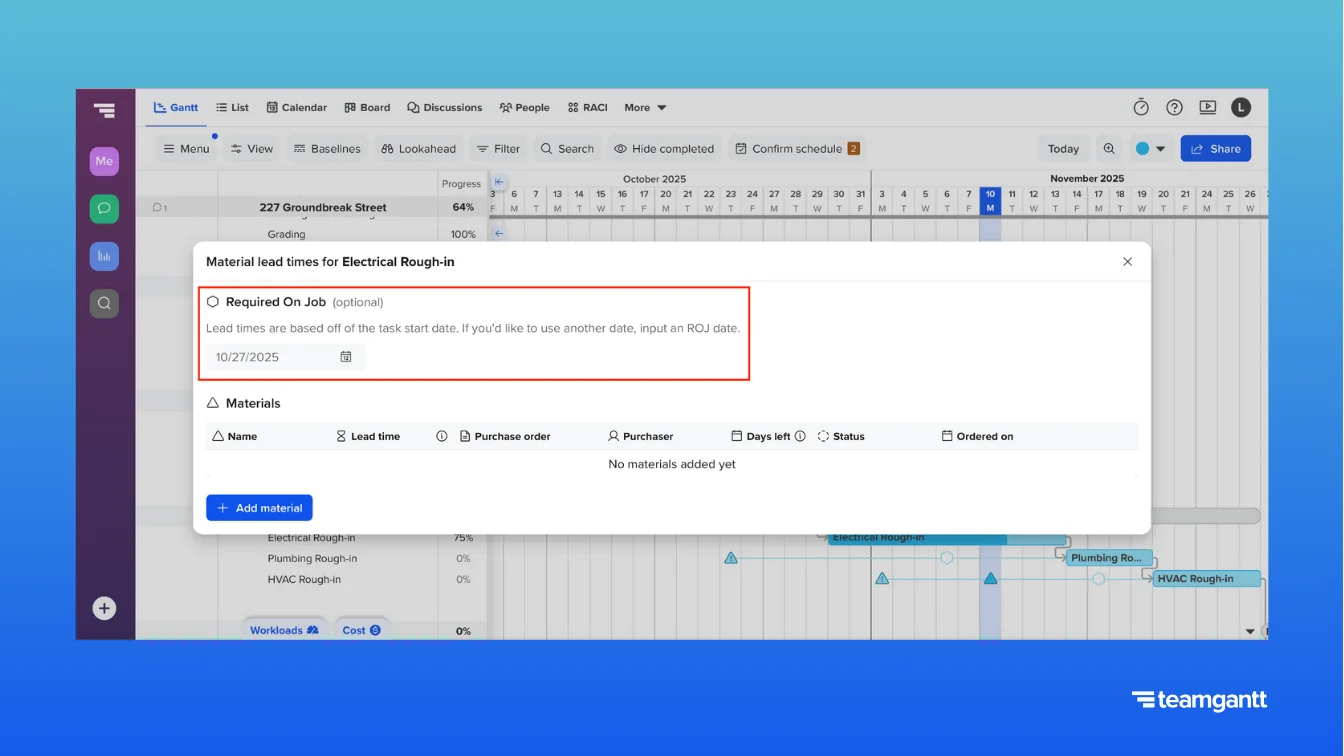
3. Add each material as a line item
Click + Add material to create a row for each item you need to track. This keeps materials organized and tied directly to the install task.
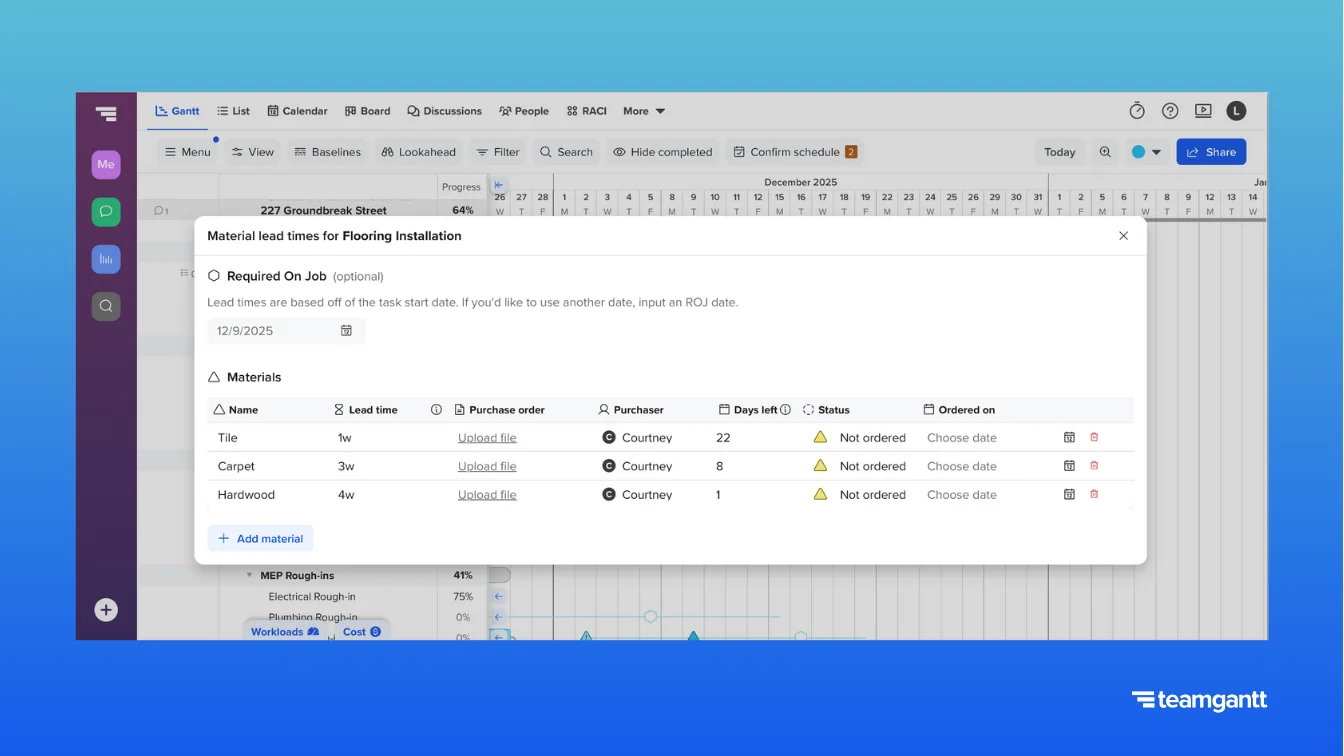
4. Enter the lead time
Add the amount of time it will take each material to arrive after placing the order. Use the format 0m 0w 0d to enter lead time.
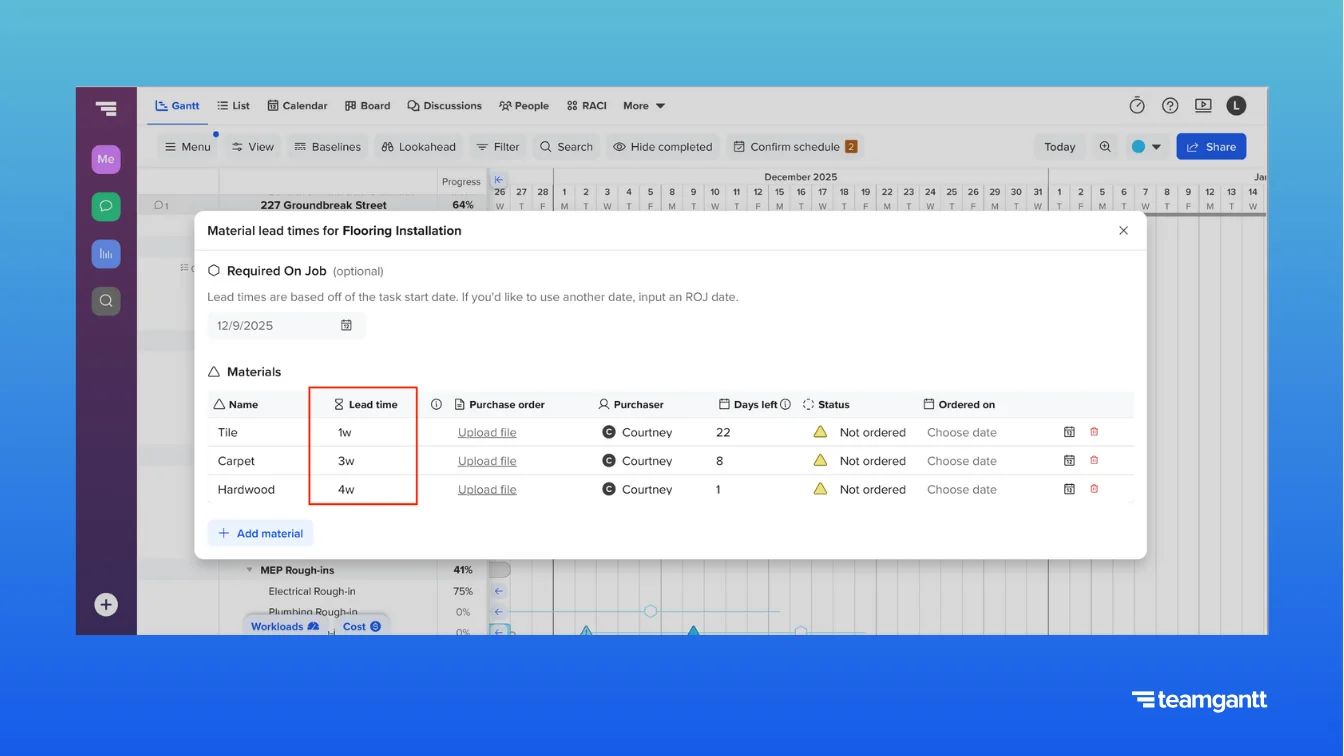
5. Assign a purchaser
Select the person responsible for placing each material order. This adds an extra layer of accountability to your procurement process.
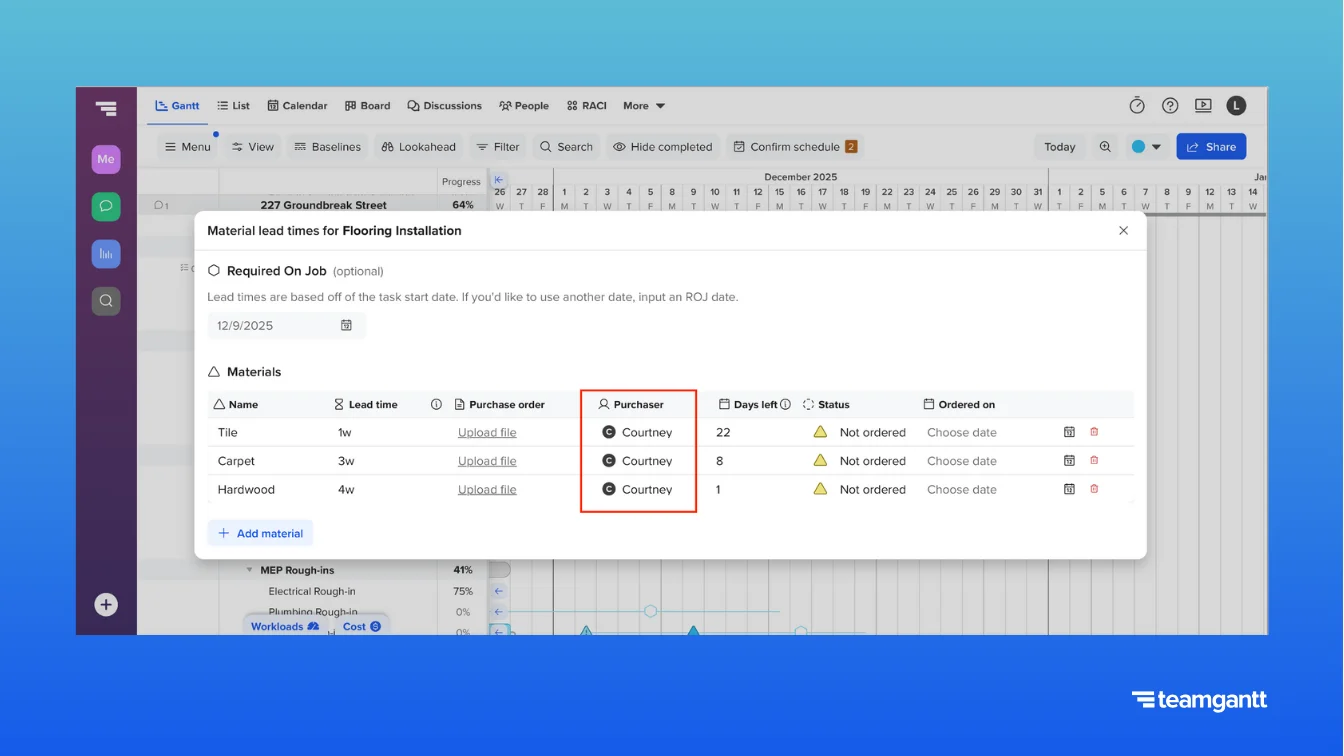
6. Set the initial order status
When you add a material, the default status is Not Ordered. Leave it as-is if you haven’t placed the order yet, or update it to Ordered, Delayed, or Delivered as needed.
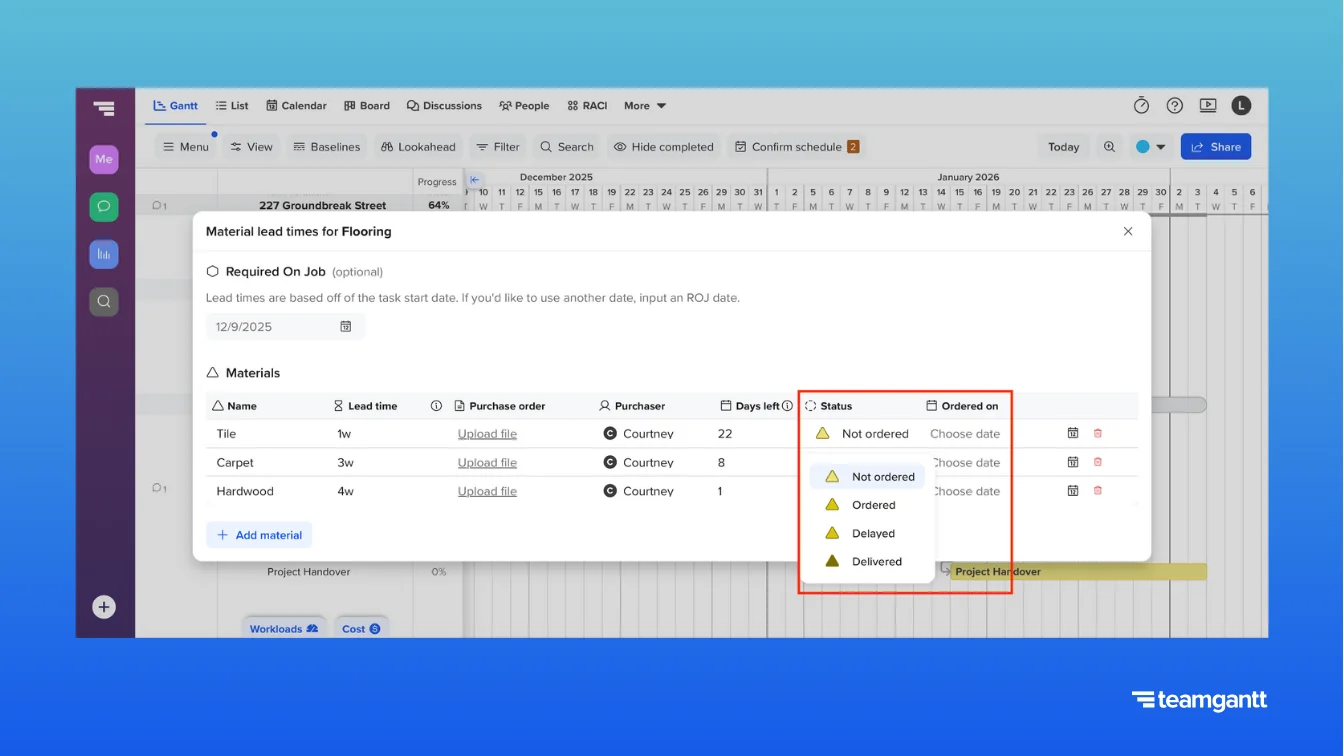
7. Track order status as your project progresses
Use status updates to stay on top of procurement as your project moves forward. As materials are ordered and delivered, update the status and order date.
These visual markers help you instantly spot what’s on track and what still needs attention, right from your schedule.
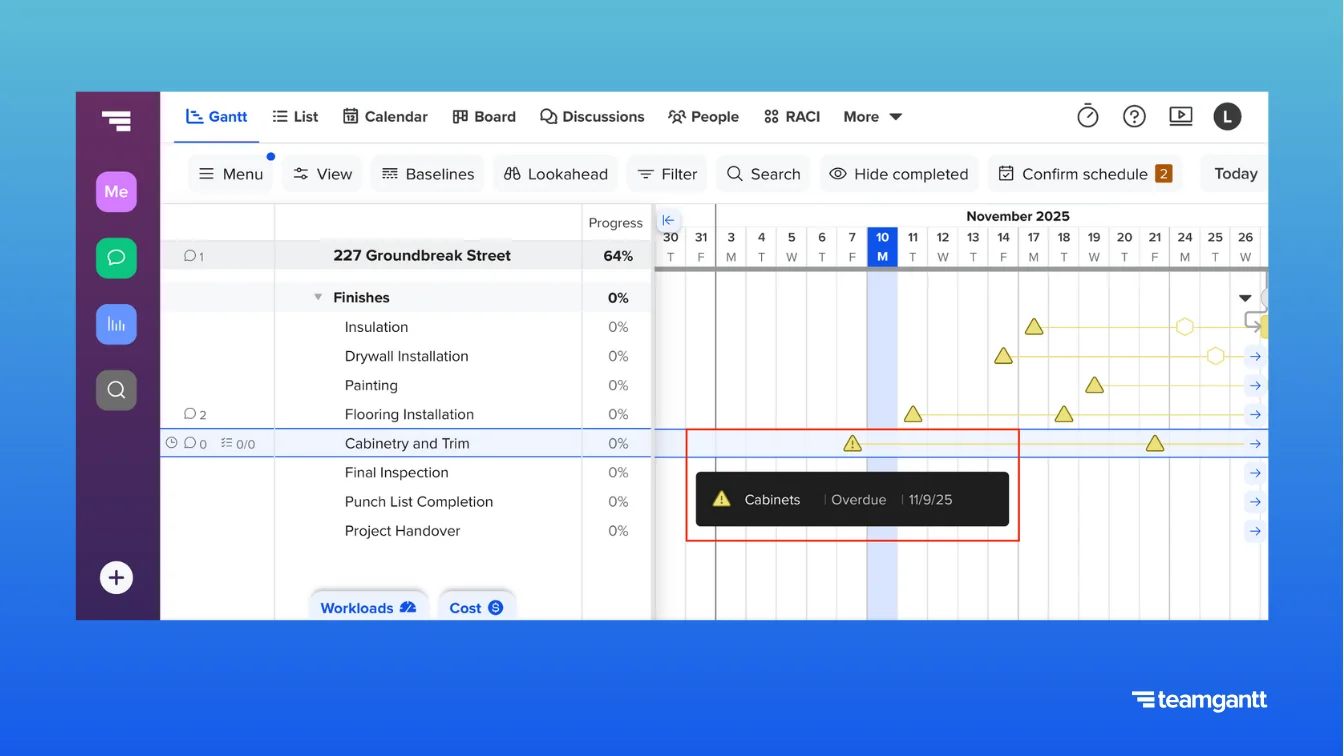
8. Attach a purchase order
Upload the purchase order for each material on your list. That way, everyone has easy access to the PO without having to hunt for it.
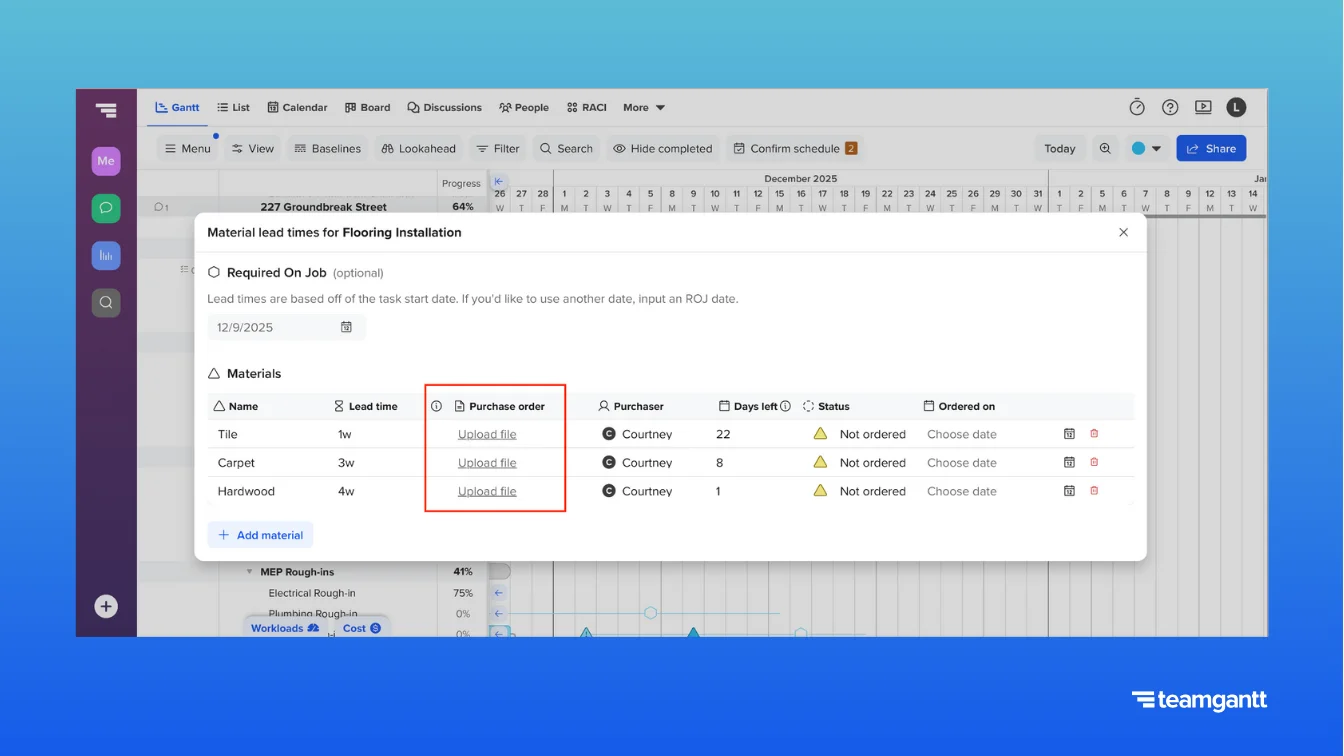
9. Filter your schedule by order urgency
Use the Needs to order within 1 week filter to quickly review what’s due soon. You can also filter by Overdue to be ordered to see what’s behind. It’s a great way to build a Monday review rhythm.

10. Let dates adjust automatically
If the install task shifts, the ROJ and order deadline update automatically. You’ll see a notification confirming the change.
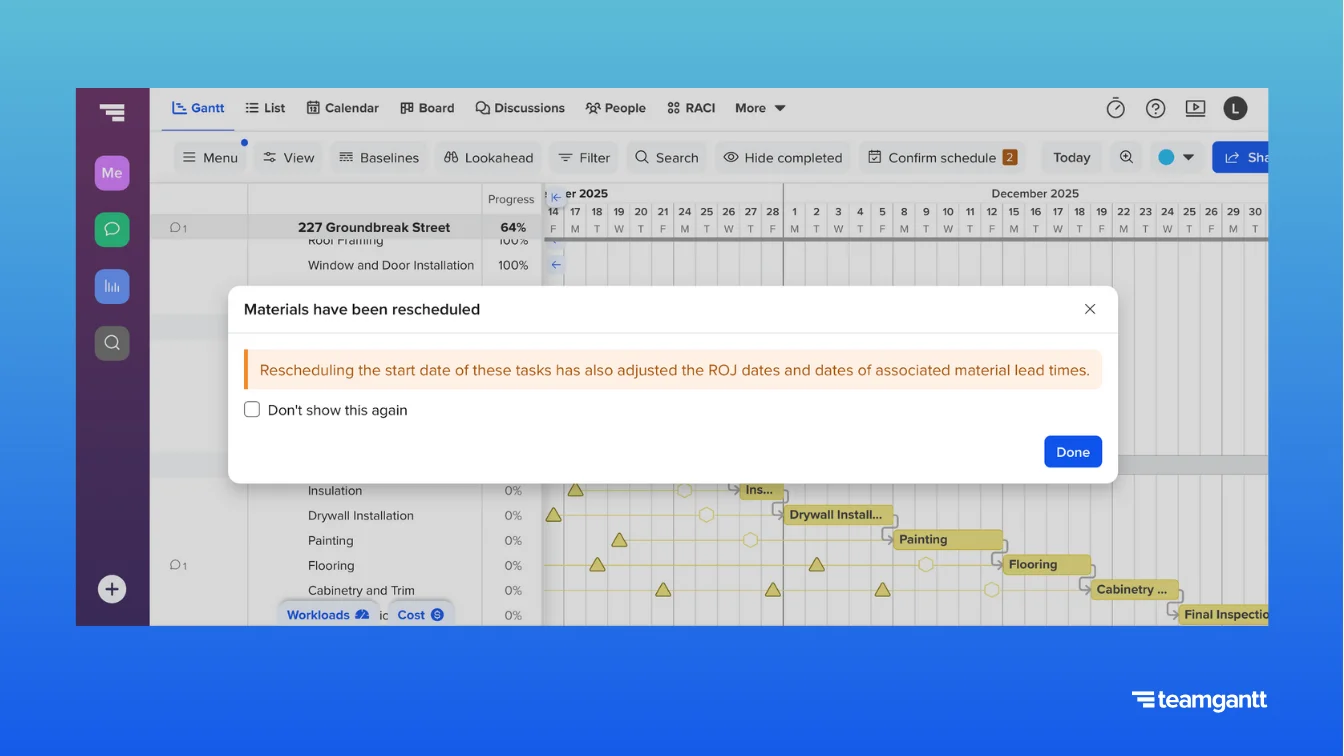
What builders see when they stop missing material orders
When construction teams move from disconnected tools to tracking long-lead items in the schedule, the shift is a game-changer. Stress fades. Confidence takes over.
What’s next: Procurement workflows
Right now, you can track material lead times, set ROJ dates, and assign procurement owners directly in your TeamGantt. But we kept hearing the same question:
"What happens after I place the order?"
Builders told us they wanted a way to track every step of the procurement process—from submittals to delivery—in one place. And not just for one project at a time.
So we’re building a new procurement workflow that gives you a custom Kanban board with every material from every active project in a single view.
You’ll be able to:
- Move materials through stages like Submittal Sent, Approved, Ordered, In Transit, and Delivered
- Track vendor info, PO numbers, and delivery confirmations
- Attach documents or notes at each stage
- See what’s at risk across your whole portfolio, without bouncing between spreadsheets or emails
If something gets delayed or rejected, the schedule can automatically adjust any dependent tasks so you catch problems early.
The goal is simple: Make the entire procurement process visible, accountable, and connected to your timeline—across every job.
We’re testing it with a small group of customers now, and the early feedback has been phenomenal. If you want to be part of the beta when it launches later this year, let us know.

Final thought: Your schedule should protect you
You can’t control tariffs, vendor shortages, or lead time inflation. But you can control how well your team anticipates procurement risk.
When procurement lives inside the schedule, everyone can see the risk—and act early.
And when you do that consistently? Materials stop being a headache. They start becoming your competitive edge.
Ready to see it in action?
You don’t have to fight procurement fires every week.
When your schedule tracks what’s at risk—and when to act—you stay ahead of delays and build stronger trust with your team and your clients.
Book a free demo and see how TeamGantt’s Construction Edition can help you stay ahead of material delays.
Frequently asked questions
Still have questions about how it all works? Here are quick answers to some of the most common ones.