New!
Still juggling construction schedules in spreadsheets? Meet TeamGantt’s Construction Edition.
Book a demoBuild your project plan fast and keep tasks on track with drag-and-drop simplicity.
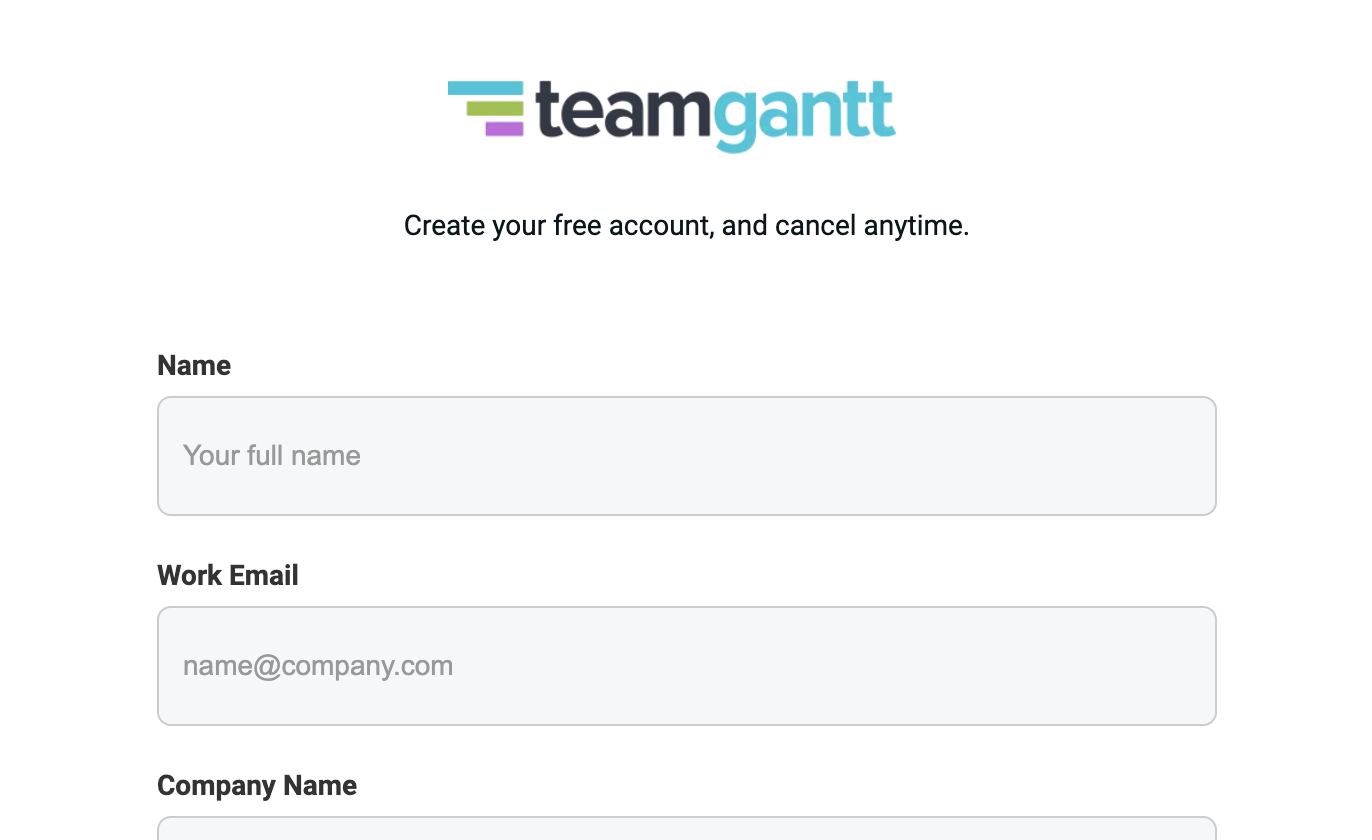

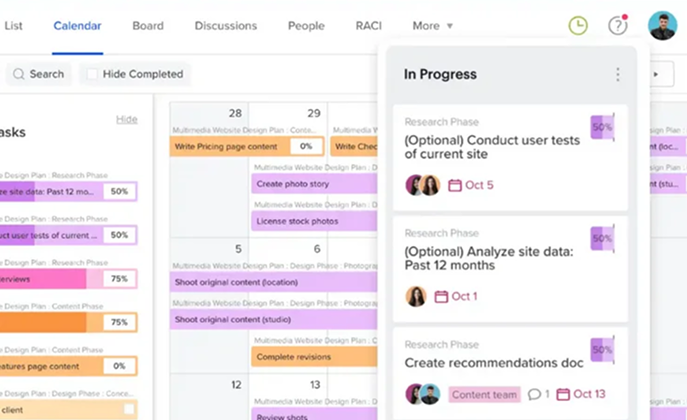










Yes—if you use the right tool. With TeamGantt’s Gantt chart software, you can build a project timeline in minutes with drag-and-drop simplicity. Unlike Excel, there’s no complex formatting or formulas required.
Yes! TeamGantt offers a free plan that gives you access to our Gantt chart software with no credit card required. It’s perfect for individuals or small teams who need fast and simple project planning.
The free plan includes core Gantt chart and collaboration features. Upgrade anytime to unlock advanced tools like workload management, kanban boards, and time tracking.
Yes! TeamGantt is completely cloud-based, so it works seamlessly on both Mac and Windows—no downloads required.
TeamGantt is built for speed and simplicity. You can start with a ready-made template and collaborate in real time—all in a visual, intuitive workspace that’s free to use. And when you’re ready for more, advanced features like resource allocation, critical path analysis, baseline reports, and portfolio management are just a click away.
List out your project tasks and dates, then insert a stacked bar chart into your Excel worksheet. Apply custom formulas and formatting to automate task durations and make your bar chart look like a Gantt chart.
Add columns for tasks, dates, and durations, then insert a stacked bar chart into your Google Sheets worksheet. You’ll need to apply custom formulas and formatting to turn your stacked bar chart into a project timeline.Read our full
