Introducing Checklists, The Easier Way To Track Your Task's To-Dos
.webp)
.webp)
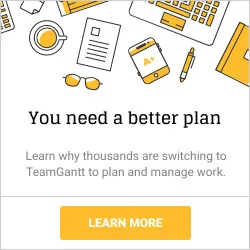
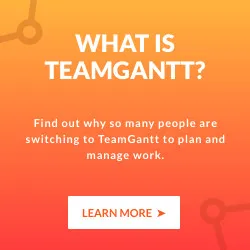

Like using to-do lists? Now you can use them in your TeamGantt account with our newest feature, Checklists.
Checklists gives you the ability to add multiple action items to each task.
A quick example
Let’s say you have a project to update your homepage. Within this project is a task to create a new header image. But that header image task has several action items that must be completed, such as design, copy editing, and approval.
Previously, if you wanted to track each of these steps, you had to create a separate task in your project plan for each item. That could make for an unruly timeline.
With checklists, that’s no longer the case. Action items can now live inside a task. This makes organizing your project and timeline much easier.

That’s just one example of how you can use checklists. There are many applications of this feature. If your team uses a hybrid agile/waterfall approach to project management, you’ll find checklists very helpful.
How to create a checklist
To create a checklist, simply click the Checklist icon that appears just to left of your task’s name in either the Gantt Chart View or the List View (see image below).
You can also create a checklist from the My Tasks page. To do so, click the Checklist icon that appears when you hover over your task.

Log in to your account to begin creating checklists today.
Share your thoughts
Like the feature? Have suggestions? Please send us your feedback so we can continue to improve TeamGantt for you.
Have a great rest of the week!