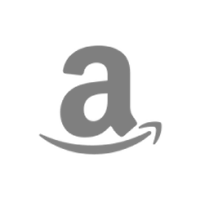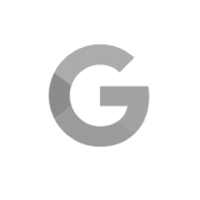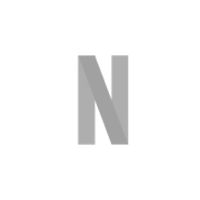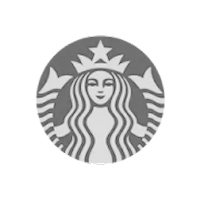What is a responsibility assignment matrix?
A responsibility assignment matrix (RAM) is a tool used in project management to clarify team and stakeholder roles for each project step. It paves the way for smooth collaboration by ensuring everyone knows what they need to do, who they need to talk to, and who has the final say on key decisions and deliverables.
RACI—which stands for Responsible, Accountable, Consulted, Informed—is the most popular framework used for assigning roles and responsibilities on projects. Here’s a quick breakdown of RACI categories in basic terms:
- Responsible: Who completes the work?
- Accountable: Who makes decisions?
- Consulted: Who provides expertise?
- Informed: Who needs status updates?
RACI alternatives
Of course, RACI isn’t the only responsibility assignment matrix out there. These RACI alternatives provide a small sample of other approaches you might come across in project management.
- RASCI (or RASIC) matrix: This RACI alternative adds one extra role into the responsibility assignment mix. In the RASCI model, the S stands for Supportive. While this role covers anyone who will lend the Responsible person a hand with the work, a Supportive team member isn’t responsible for the outcome.
- DACI matrix: DACI stands for Driver, Approver, Contributor, Informed and is used to outline decision-making roles and responsibilities for projects. In this framework, the project manager or leader typically serves as the Driver guiding the team to a decision.
- RAPID responsibility matrix: RAPID stands for Recommend, Agree, Perform, Input, Decide and is another decision-making framework used to define authority vs accountability. The Recommend role kicks things off by suggesting an action, while the Decide role has the ultimate say in how things move forward.
- CARS: CARS stands for Communicate, Approver, Responsible, Support. In this model, Communicate combines RACI’s Consulted and Informed roles into a single assignment. Someone with the Communicate role lends their expertise and needs to be kept up-to-date on progress. The Approver is the main decision-maker who calls the shots.
How to create a responsibility assignment matrix in Excel
Lots of people use spreadsheets to make a responsibility assignment matrix for their projects, so let’s walk through the basic steps of building one in Excel, using the RACI framework as our model.
Looking for an online solution? See how TeamGantt's RACI feature integrates into your project plan.
1. List project tasks and deliverables in column A
First, make a list of all the work that needs to be done for your project down the left side of your matrix. Enter each project task, milestone, or decision in column A of your Excel worksheet.
Feel free to group tasks by project phase like we’ve done in the screenshot below. That way, your RACI matrix is easy to scan and read.
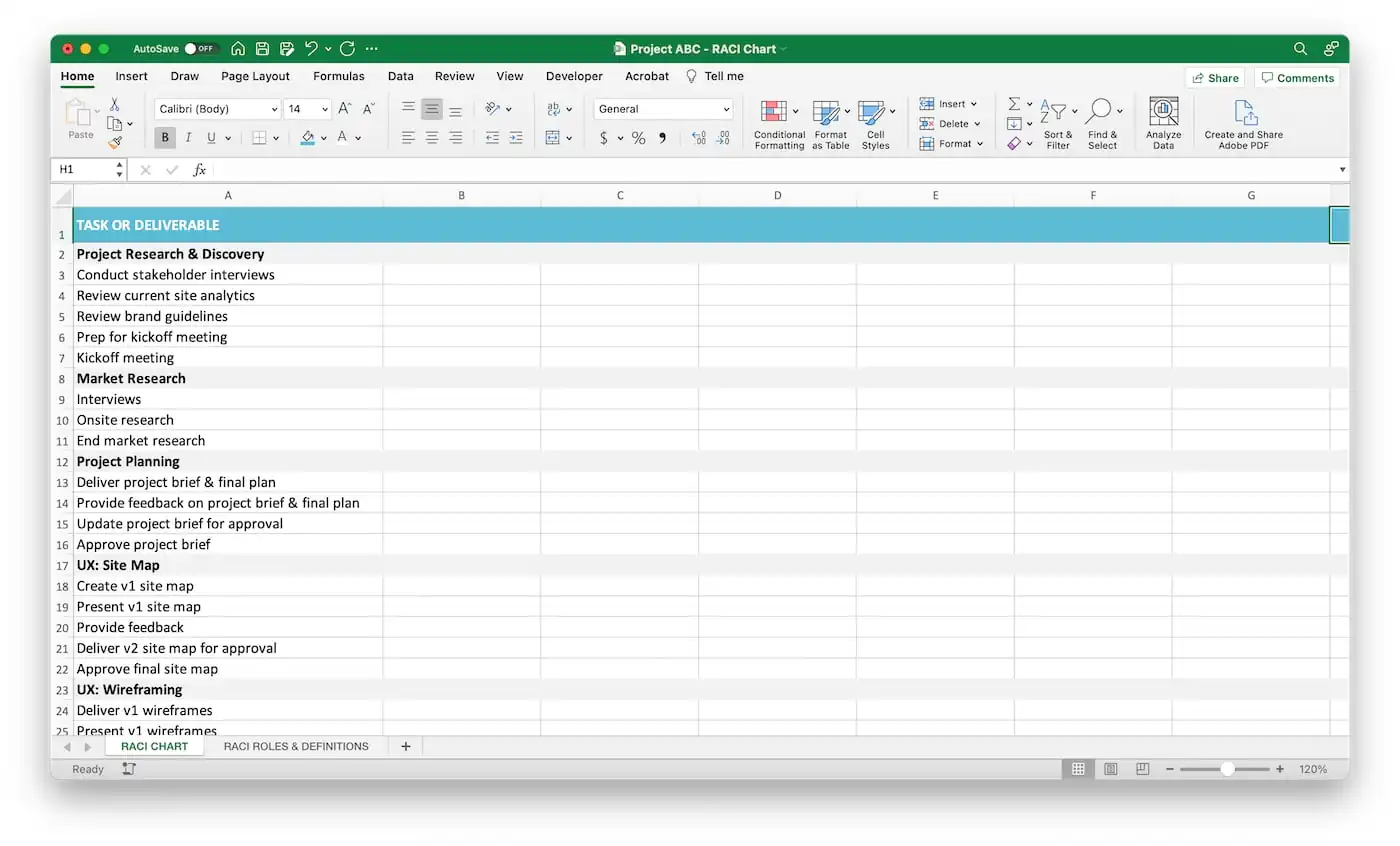
2. Add team members or project roles across row 1
Starting with column B, label each column header with the name of a team member and/or project role.
Include the people who will execute and review work for the project, as well as any subject matter experts or stakeholders you may need to consult or keep in the loop along the way.
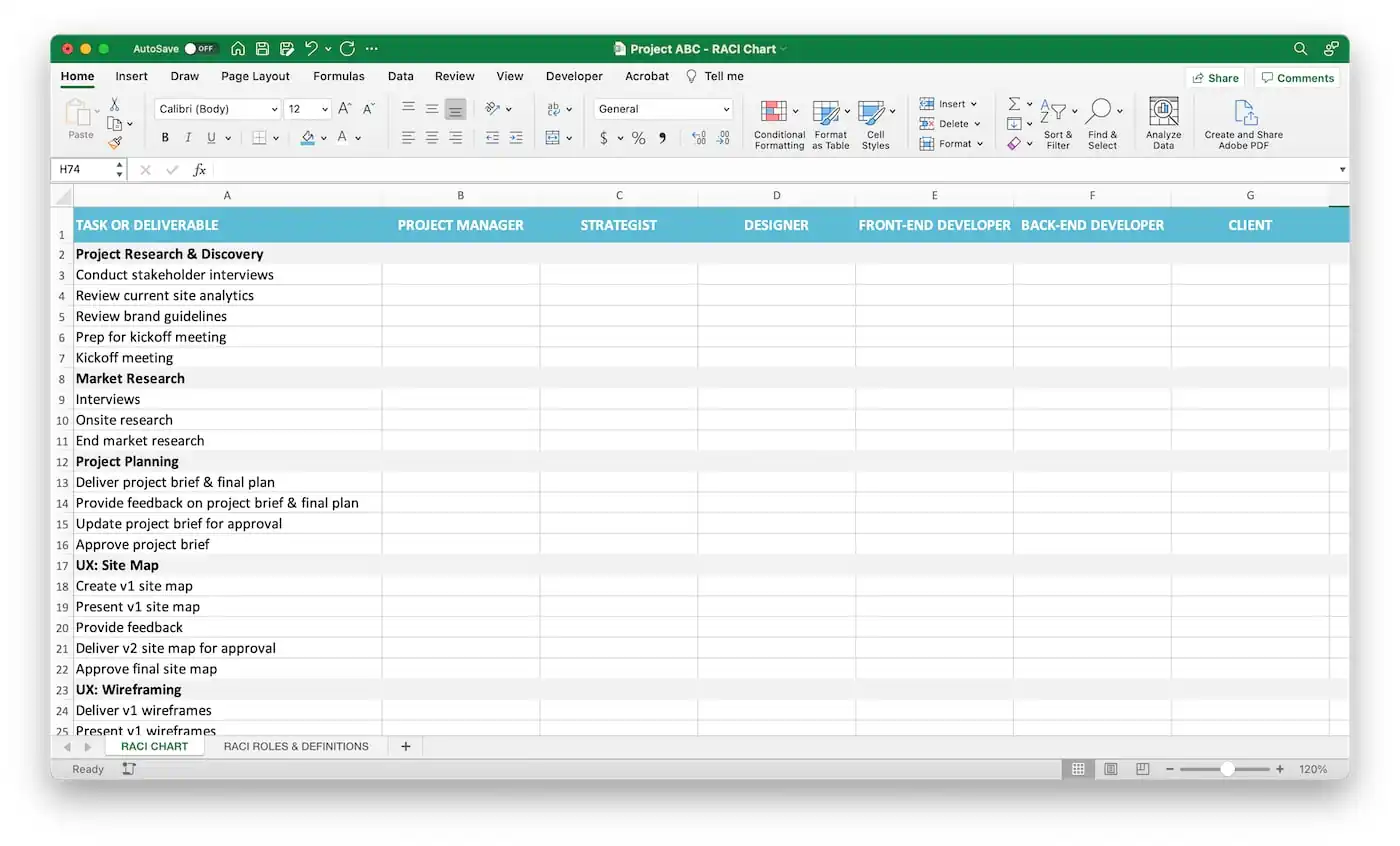
3. Insert a new worksheet for roles and definitions
Click Insert > Insert Sheet from the Home ribbon at the top of your Excel workbook.
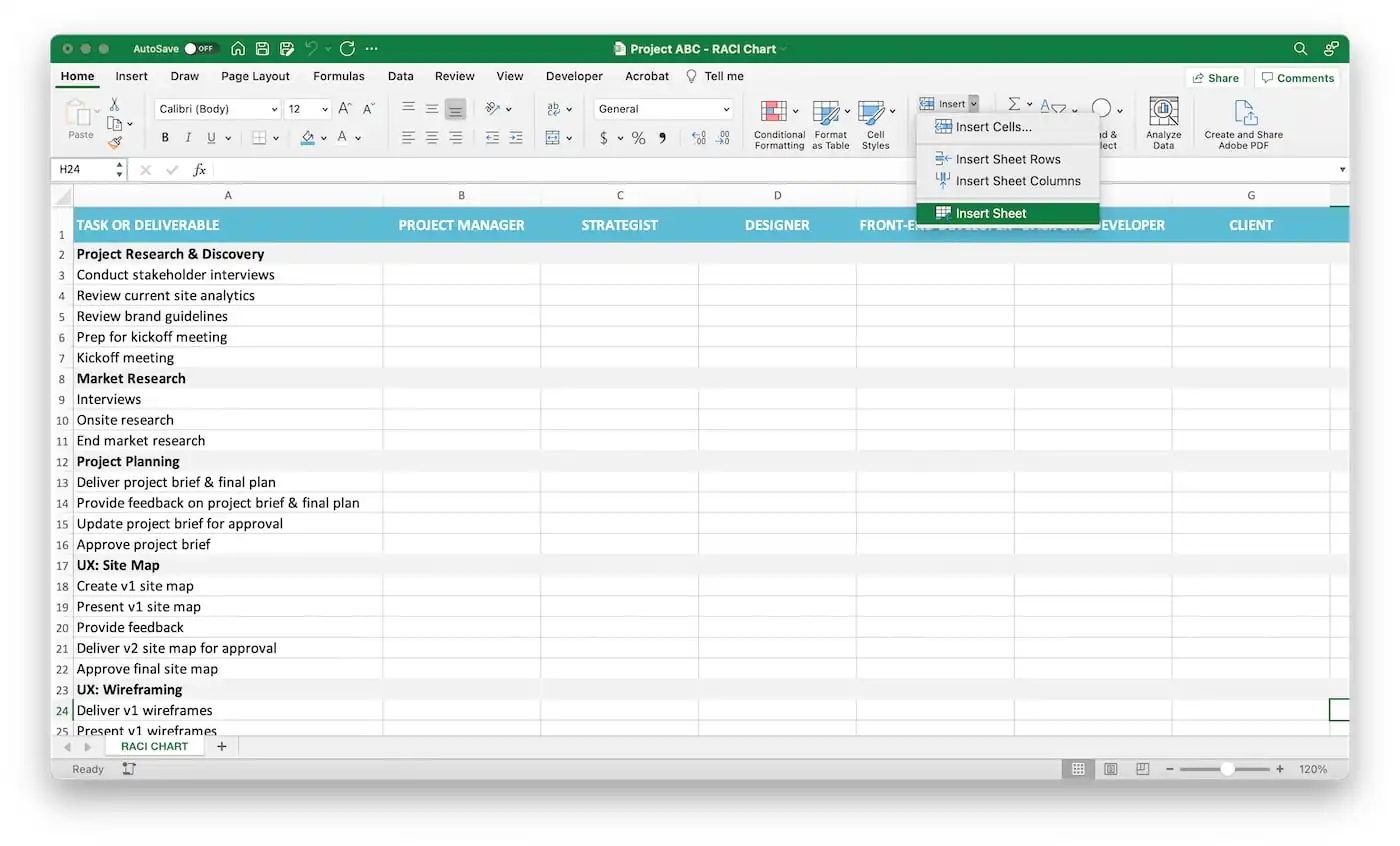
Go to your new worksheet, and list each letter of the RACI acronym in column A. Then enter the corresponding role for each letter in column B. We also included RACI definitions in column C as a handy reference for anyone who might need a refresher.

You’ll use this worksheet to populate a drop-down list on the main RACI matrix tab to make it easier to assign roles quickly.
4. Add a drop-down list of roles to your matrix
Now, go back to your main worksheet, and click into the first open cell in your matrix.
On the ribbon, click Data >Data validation to insert a drop-down list with RACI roles.
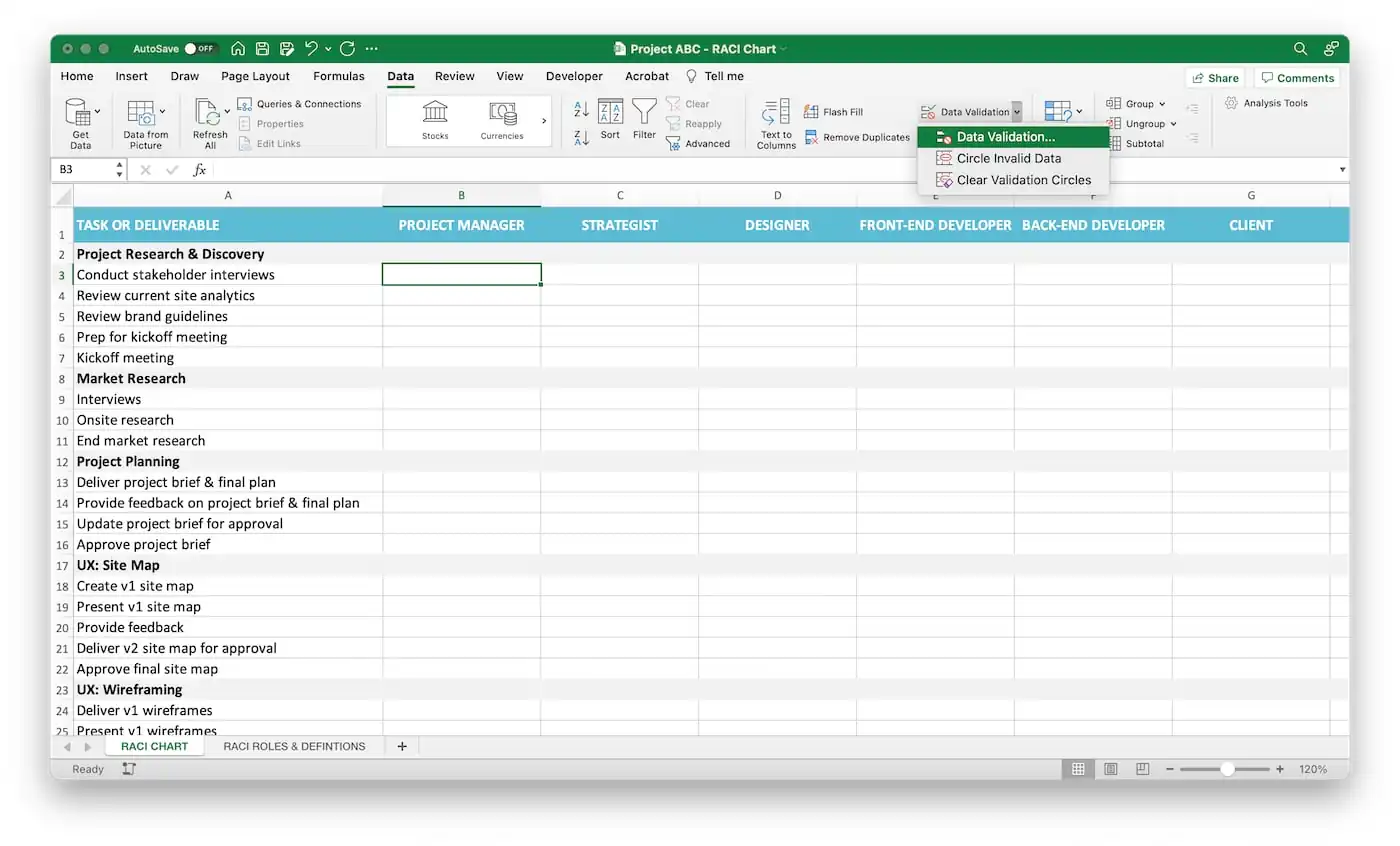
On the Settings tab, choose List under the Allow menu.

Click into the Source field, then highlight the data range with your options from the RACI Roles & Definitions worksheet you set up in Step 3. We highlighted cells A2-A5 in our example.
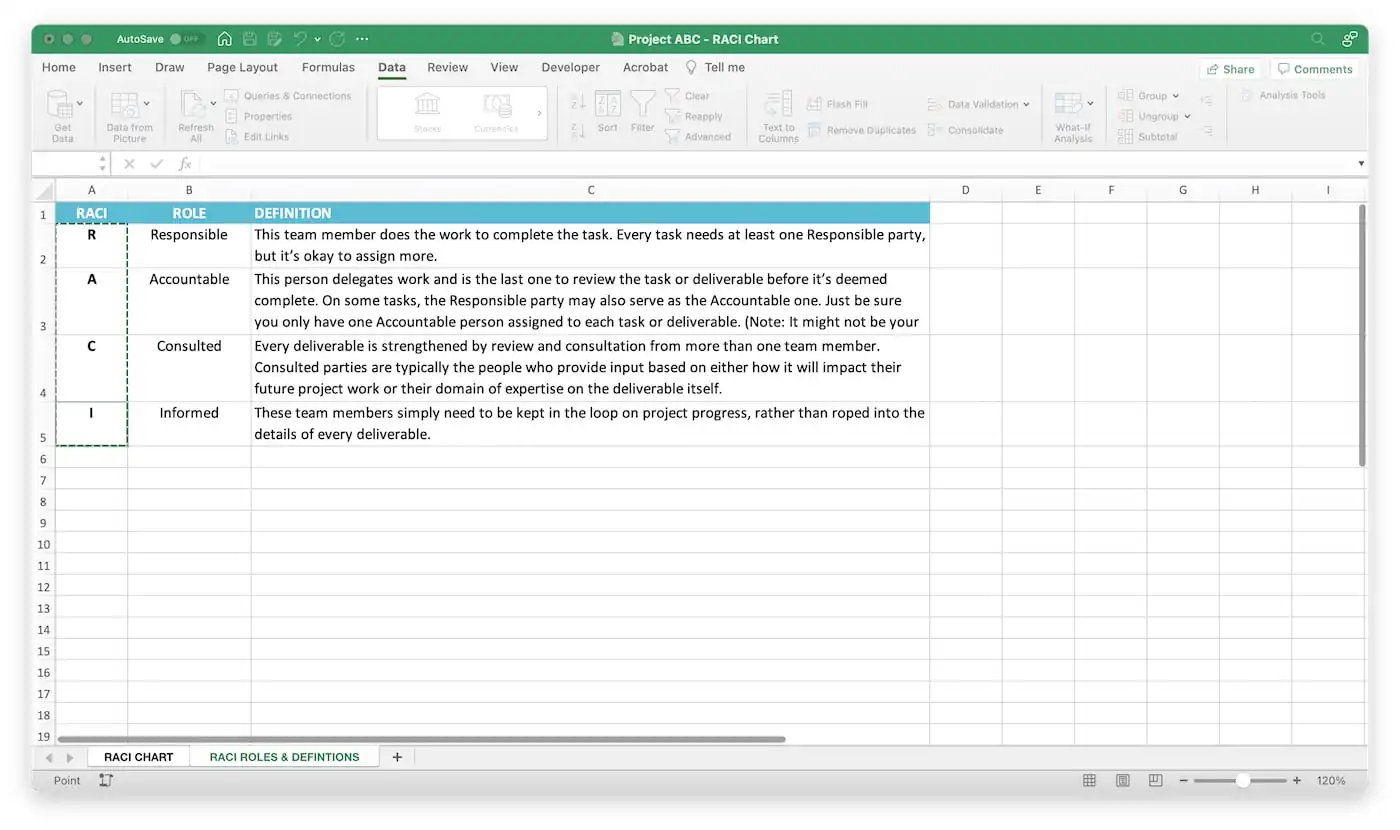
Verify your Data validation settings are correct, then hit Enter to add the drop-down list to your selected cell.
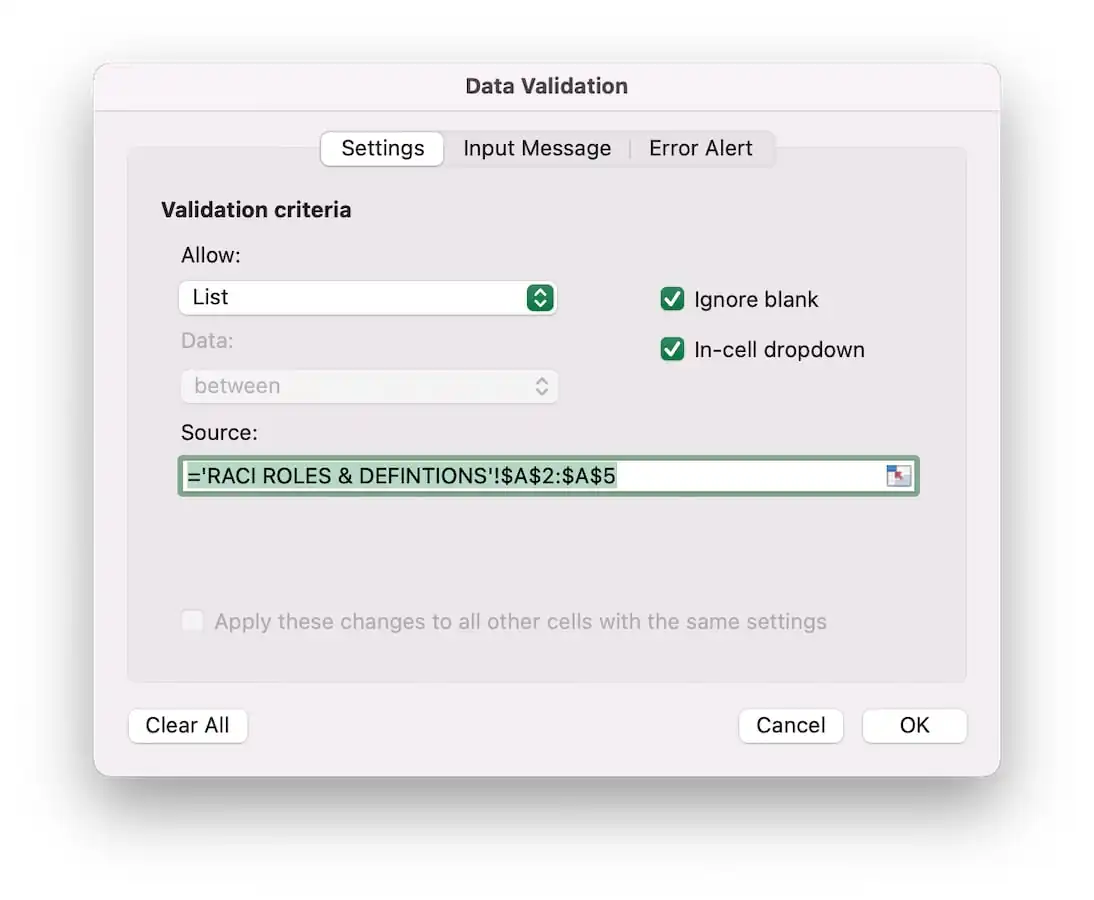
Copy and paste that cell to apply the drop-down list to other cells in your RACI matrix worksheet.
5. Color-code assignments with conditional formatting
Click Conditional Formatting > New Rule on the Home tab. Select Classic > Format only cells that contain > Specific text > containing. Enter the letter R in the text box, then choose Custom Format, and apply a background color (and any other styles you want).
Repeat this step for each additional letter in the acronym.
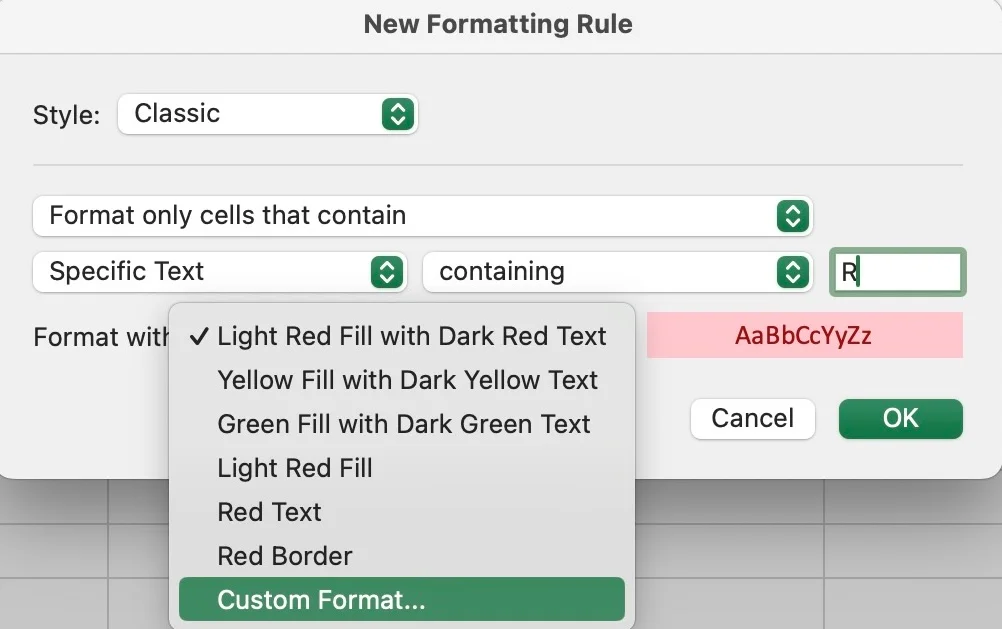
6. Assign a RACI value to everyone on every task
You’re almost there! Now go down the list of tasks on your responsibility assignment matrix, and assign a role to every person who will be involved in that project step or deliverable.
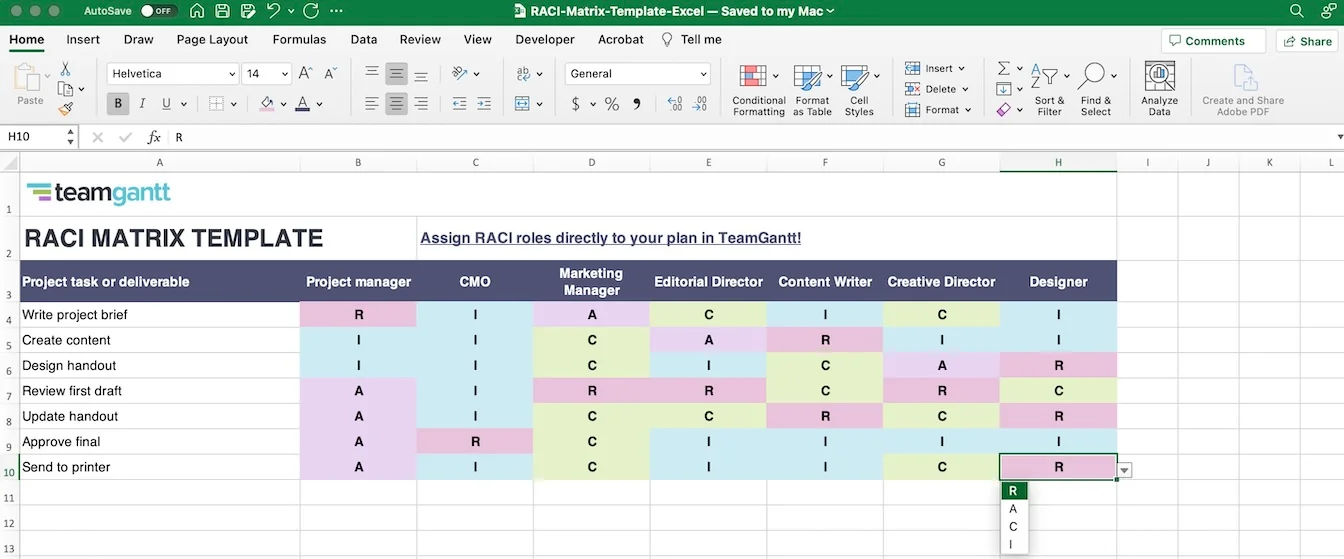
Free RACI template for Excel
Want to build a responsibility assignment matrix of your own, but don't want to start from scratch? Download our ready-made Excel template for free. This blank RACI template is fully editable, so you can customize it for any project you manage.
We added drop-downs for assigning RACI roles more easily and included a RACI chart example tab as reference in case you need a little extra guidance.
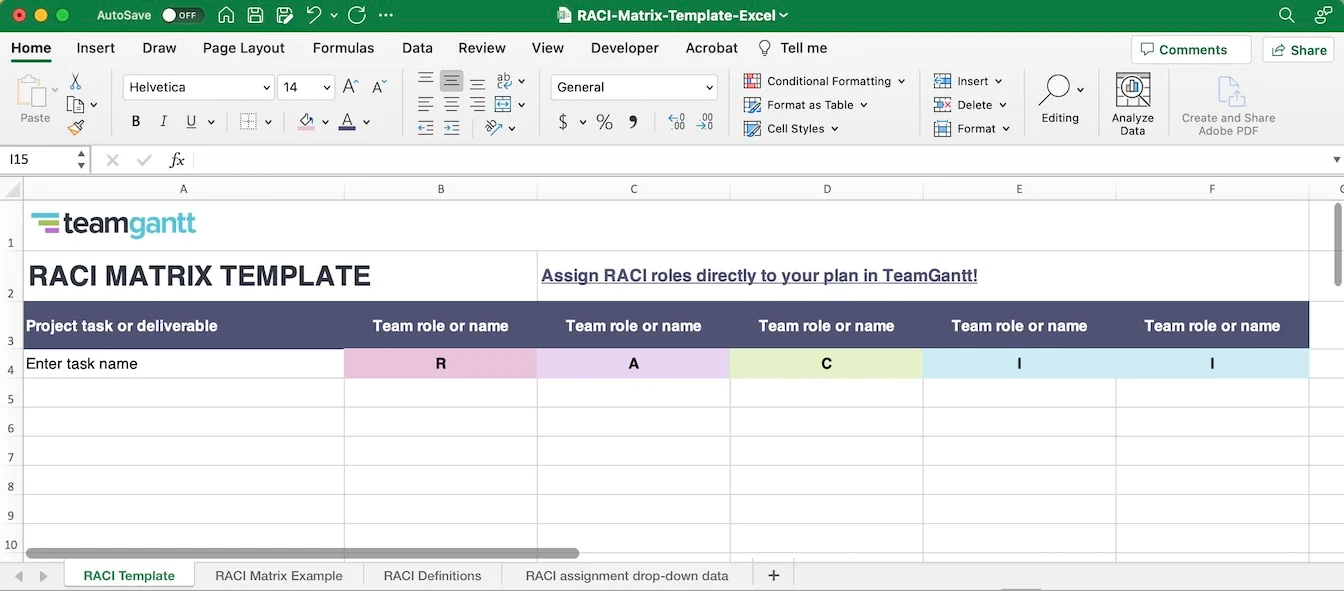
How to manage RACI roles in your TeamGantt plan
You can easily upload your final matrix to your TeamGantt project. But if you don’t want to worry about outdated spreadsheets that get forgotten once work begins, why not assign RACI roles directly to your plan?
Here’s how to use TeamGantt’s online RACI feature for your next project.
Assigning RACI roles and responsibilities to TeamGantt tasks
- Open your project, and toggle to the RACI tab. This will display all your project tasks in a list format (rows). On the right side of the matrix, you’ll see a column for each person currently invited to the project with cells for each task in the project.
- Click the cell below each person who needs to be assigned a role on a task, and choose one of the RACI options from the drop-down.
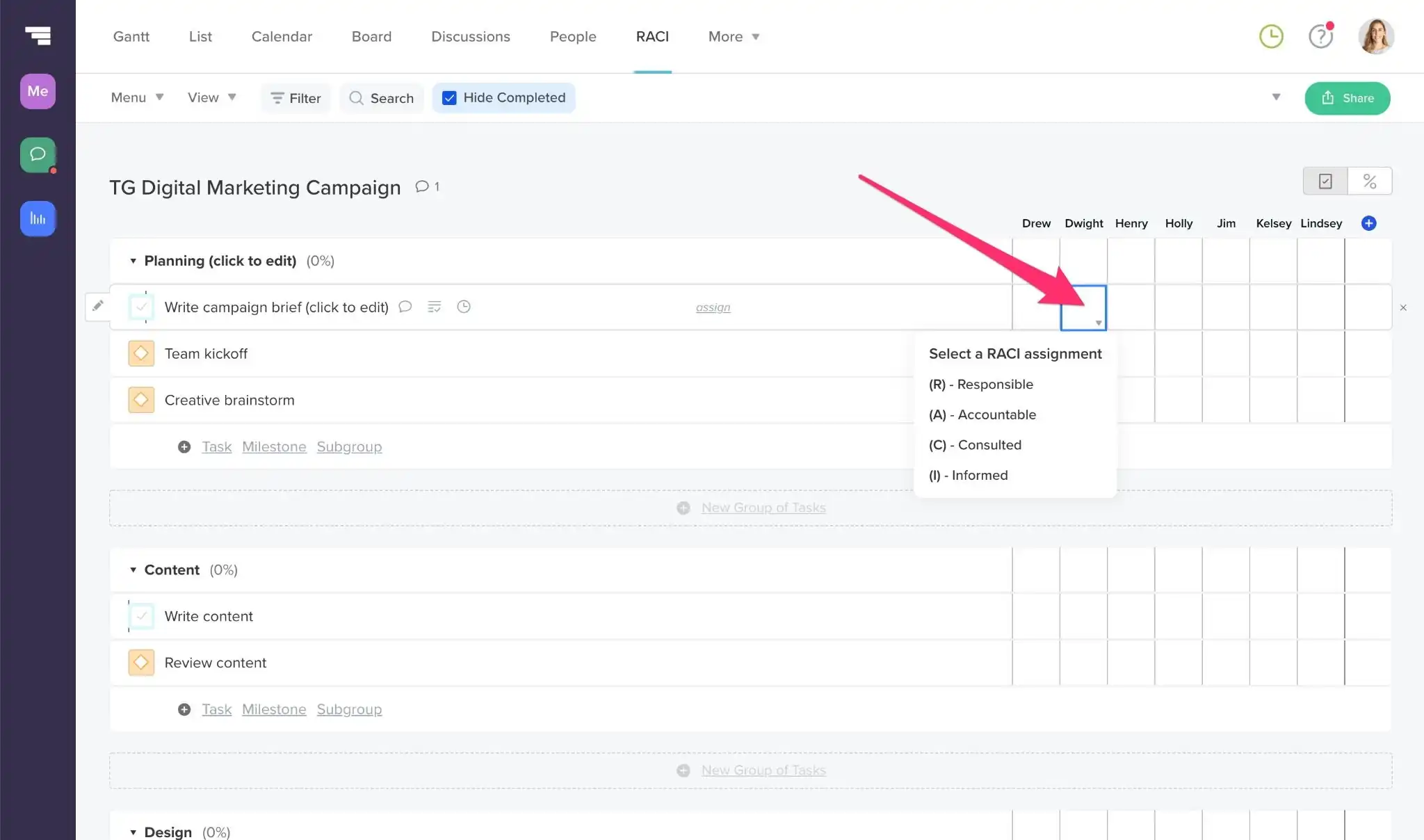
Viewing RACI matrix assignments for your project
There are 2 simple ways to view RACI assignments in TeamGantt:
- From the Gantt tab: If someone is assigned to a task and has a RACI role on that task, the RACI value will appear in parentheses next to that person’s name on the gantt chart. Just be aware that you won’t see RACI assignments for people who haven’t been assigned to a specific task in Gantt view.
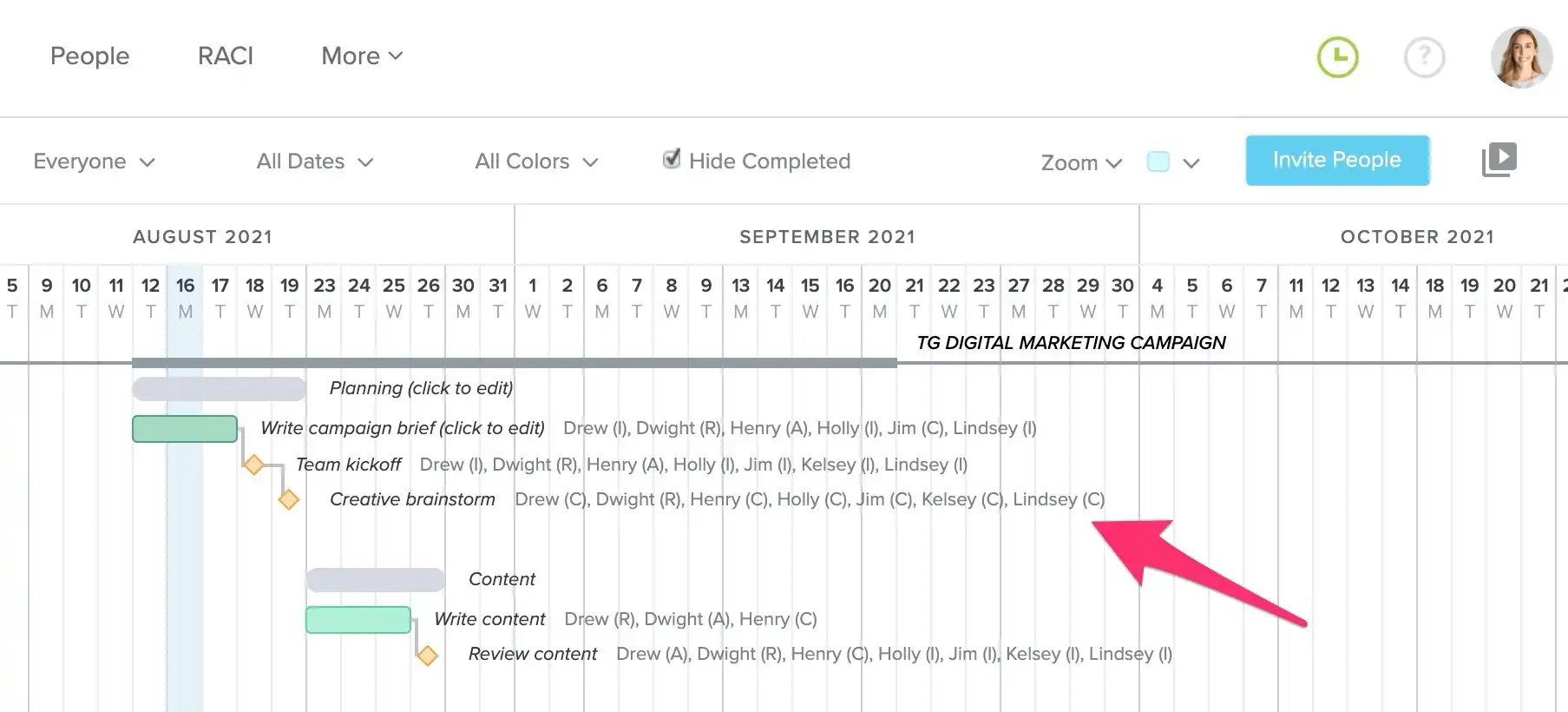
- From the RACI tab: To access your project’s full RACI matrix, simply toggle to the RACI tab for that project. You’ll find RACI assignments for every person playing a role—whether or not they’re the one responsible for doing the work.
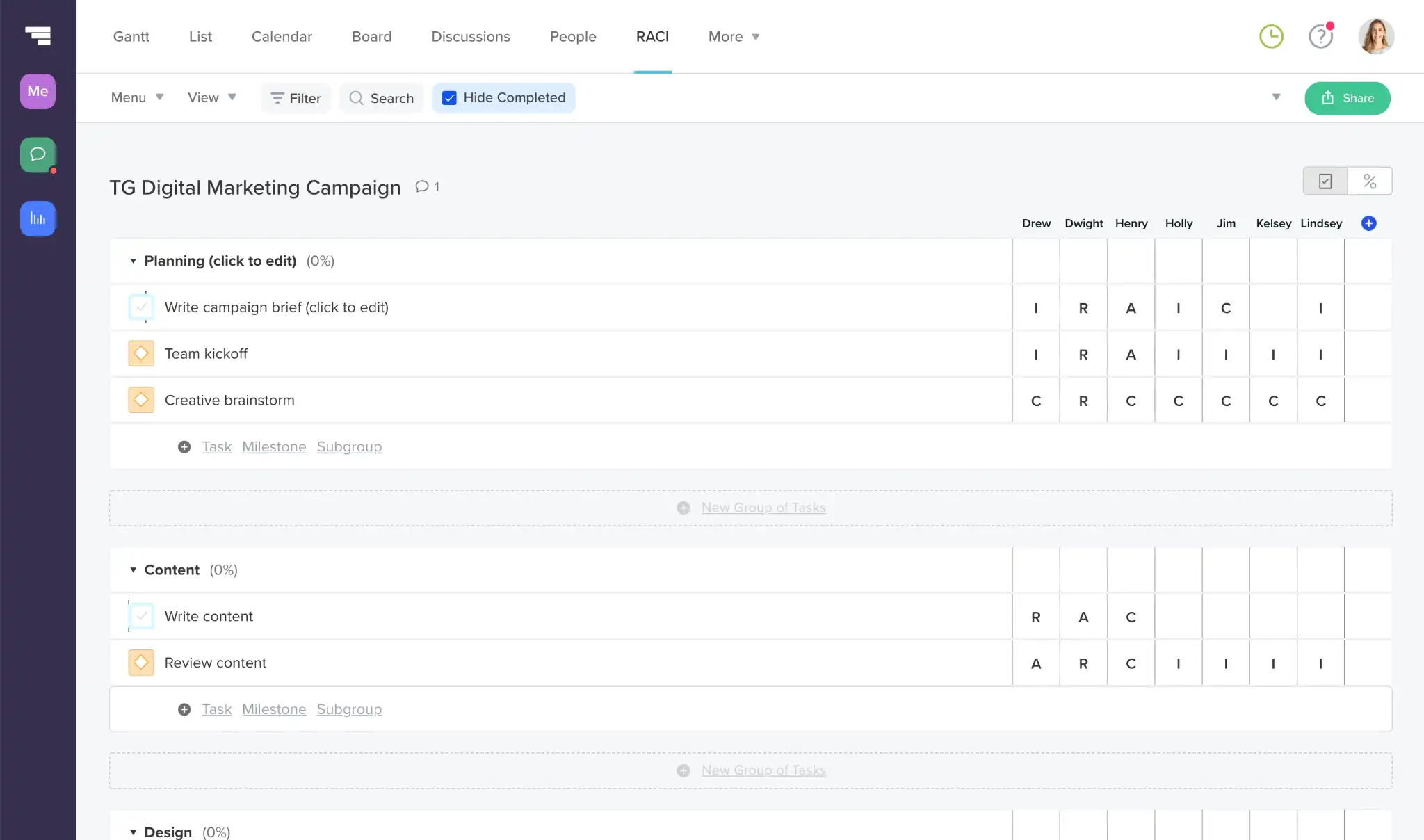
Keep teams in sync—and accountable—with TeamGantt
A responsibility assignment matrix is a simple tool that makes projects easier to manage by creating less confusion and more accountability. But you’ve got more than roles and responsibilities to keep straight.
TeamGantt makes it easy to build a project plan your whole team can contribute to and collaborate on. Everything happens online, so you can stay on top of deadlines and monitor progress in real time.
Use our built-in RACI chart to assign roles and keep them visible from project start to finish, so everyone knows how they contribute to success.