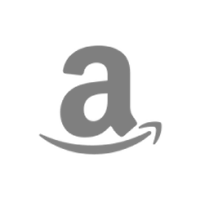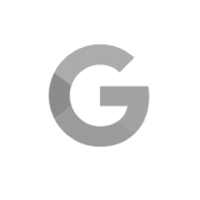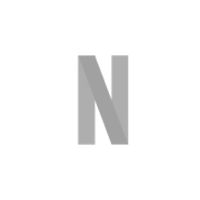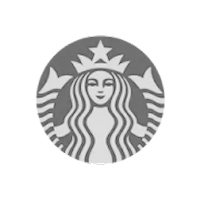There is a little known feature in TeamGantt that allows you to eliminate the space between dependent tasks in your gantt chart.
Some people want to be able to leave gaps between tasks and this is very normal in project scheduling. TeamGantt is setup by default to allow you to space tasks out.

However, some people like to keep really tight schedules and have all dependent tasks scheduled with no gaps between them.

This also gives the benefit that if you want to drag Task A back in time, and Task B is dependent on it, it will automatically be moved back with it.
If you want to try it out, you can open a project and click Menu > My Preferences > Remove Slack When Dragging.

Just be careful if you currently have gaps between dependent tasks, because it will automatically reschedule them as soon as you start to drag a task in that chain. Let us know if you have any questions or comments on this feature!
For more tips and tricks out this page with videos and more.